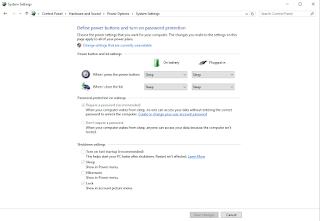This is quite easy. You just need to turn off the fast boot option.
To do so go to the Power Options --> Choose what Power button does and remove the check from the "Turn on fast startup (recommended)
That's it. After this change I didn't have any boot issues anymore.
Visualizzazione post con etichetta Vaio. Mostra tutti i post
Visualizzazione post con etichetta Vaio. Mostra tutti i post
lunedì 24 agosto 2015
sabato 15 agosto 2015
Windows 10 x64 (final) on Sony Vaio VGN-Z 650N/B
It's been about two weeks now that I'm using Windows 10 on my old Vaio VGN-Z650N/B which I bought back in April 2009.
Before starting this post I should say that this Vaio isn't my first choice Notebook anymore as I usually use a MacBook Air 11" mid 2012.
I use my old Vaio for some apps that I don't have on my Mac and for some old games (nothing stressful).
All the things reported in this post have been tried by myself so I'm pretty sure that if you have a notebook like mine all that I'm saying will work for you too.
The main question is: "Does Windows 10 work on this old but wonderful notebook, and can I switch to Windows 10?"
The short answer is: "Yes" or if you want to continue reading this post "Yes, with minor issues"
Before running to you PC and upgrade your Windows 7/8/8.1 copy be careful: don't do a fresh install (unless you have a Windows 10 key). Your old key won't work and won't be upgraded. You'll be stuck with an unactivated copy of Windows 10.
(don't repeat my error)
DO THE UPGRADE FIRST, then if you want a fresh install do a full cleanup of you notebook.
In this way your key will be upgraded to Windows 10 and correctly validated. The fresh cleanup is a new option provided by Windows 10 and works well (it takes another two hours after the upgrade, if the system seems freezed at 99% don't worry: WAIT).
After the cleanup your copy of Windows 10 will still be validated.
After the fresh restart Windows will look for some drivers and after that the intel card will work correctly at the native resolution of the notebook (1600x900).
The font will be at 125% which I don't like as not all my old apps support this well so I set it at 100% as usual.
This are the things that won't work on start:
Before starting this post I should say that this Vaio isn't my first choice Notebook anymore as I usually use a MacBook Air 11" mid 2012.
I use my old Vaio for some apps that I don't have on my Mac and for some old games (nothing stressful).
All the things reported in this post have been tried by myself so I'm pretty sure that if you have a notebook like mine all that I'm saying will work for you too.
The main question is: "Does Windows 10 work on this old but wonderful notebook, and can I switch to Windows 10?"
The short answer is: "Yes" or if you want to continue reading this post "Yes, with minor issues"
Before running to you PC and upgrade your Windows 7/8/8.1 copy be careful: don't do a fresh install (unless you have a Windows 10 key). Your old key won't work and won't be upgraded. You'll be stuck with an unactivated copy of Windows 10.
(don't repeat my error)
DO THE UPGRADE FIRST, then if you want a fresh install do a full cleanup of you notebook.
In this way your key will be upgraded to Windows 10 and correctly validated. The fresh cleanup is a new option provided by Windows 10 and works well (it takes another two hours after the upgrade, if the system seems freezed at 99% don't worry: WAIT).
After the cleanup your copy of Windows 10 will still be validated.
After the fresh restart Windows will look for some drivers and after that the intel card will work correctly at the native resolution of the notebook (1600x900).
The font will be at 125% which I don't like as not all my old apps support this well so I set it at 100% as usual.
This are the things that won't work on start:
- The nVidia Graphic card
- The SD Card reader and the Memory Stick reader
- The Fn+F7 (Monitor output switch)
- The Stamina/Speed switch
- Sony® Shared Library
- SOASSL-70189398-US.EXE
- Sony® Firmware Extension Parser Device Driver
- SODOTH-00228472-1040.EXE
- Sony® Programmable I/O Control Device Driver
- SODSPI-70187340-64.EXE
- VAIO® Event Service
- SOAVES-70192615-US.EXE
- Setting Utility Series
- SOASUS-70201315-US.EXE
- SD Card Driver
- RIDFMC-70165348-64.EXE
- Ricoh® Memory Card Reader/Writer Driver
- RIDMSC-70161059-64.EXE
To do this you should follow exactly what I've already written for Windows 8/8.1 which works perfectly even for Windows 10.
I didn't find any flickering issues with Windows 10 so I haven't done the steps to configure a custom monitor setup. If you experience any flickering/flashing please try what I did for Windows 8 and tell me if it works.
After the restart there will be a small watermark on the bottom right corner of your screen stating
Test Mode
Windows 10 Pro
Build 10240
the nVidia graphic card should be recognized and working and even the Stamina/Speed switch should work.
The Monitor output (activated by Fn+F7) will work only with the Intel Card (I haven't tried this on Windows 10 yet but this happened with 8 and I think that they will behave the same).
If you followed everything I said now you should have your Vaio working with Windows 10.
Unfortunately there are some issues:
After trying it out in this two weeks and after trying several reboots I've experienced this issues:
Sometimes the system won't boot. You'll be struck at a black screen. Restarting it (by pressing the power switch) will resolve the problem. (To be fair this happened to me even with Windows 8.1)Problem SOLVED - see the latest post in which I explain what to do.- The brightness of the screen (Fn+F5,F6) will work only using the intel card. The nVidia Card won't handle it (even trying to dim the screen using the Windows Power Management settings won't work)
- Sometimes the Stamina/Speed switch won't work so (especially if you started the notebook on Stamina). If you want to switch to the nVidia card you'll need to reboot.
My hopes are that a better nVidia driver (maybe a new Andrew08 one) will appear solving this issues (which I think are all related to bad management of the card due too old drivers) in the future.
If you find any solution of even if you think thats this are big problems please comment this post.
Thank you for reading,
Terenzio
UPDATE:
As I've received several requests here you can find Andrew08 driver. All the credits obviously goes to Andrew08 which modified the original driver to let them work on Windows 8 and 10.
UPDATE:
As I've received several requests here you can find Andrew08 driver. All the credits obviously goes to Andrew08 which modified the original driver to let them work on Windows 8 and 10.
Etichette:
64bit,
final,
Vaio,
VGN-Z,
Windows 10
venerdì 18 ottobre 2013
Windows 8.1 on Sony Vaio VGN-Z650N/B Hybrid Graphic
Unfortunately this notebook came with Windows Vista Professional preinstalled and when Windows 8 came out I choose to update the OS to get rid of it.
Sony made the drivers for Windows 7 (32/64 bit) and most of them work fine except the video card one.
You can always leave the nVidia card unrecognized and default to the Intel integrated drivers pre installed by Windows but this Notebook is a bit outdated and maybe you want to use it at "full power" to keep it a bit longer.
In this short post I'll show how to set up only the graphic card both on Windows 8 and 8.1 to help you be up and running without wasting time.
For further details and to find the drivers please refer to this thread which solved all my problems.
The Drivers
Please be sure to download the right driver for the system: for the VGN-Z with 9300M card are the one made by Andrew08 (to which we are all grateful) named "26308 2020 101112".
before starting the "Stamina - Speed" switch should be set on Speed.
Installation
In order to use this driver you have to disable the unsigned driver enforcement which is by default active in windows 8 and then install the driver:
- Press
+ R to open a Run Window - Enter shutdown.exe /r /o /f /t 00
- Click the "OK" button
- System will restart to a "Choose an option" screen
- Select "Troubleshoot" from "Choose an option" screen
- Select "Advanced options" from "Troubleshoot" screen
- Select "Windows Startup Settings" from "Advanced options" screen
- Click "Restart" button
- System will restart to "Advanced Boot Options" screen
- Select "Disable Driver Signature Enforcement" (option number 7)
- Once the system starts, install the drivers (it may take some time)
- Open a Command Prompt as Administrator
- In the Command Window type:
bcdedit -set loadoptions DISABLE_INTEGRITY_CHECKS
bcdedit -set testsigning ON
- Reboot
- If all is ok this time when you log in Windows the Speed light near the switch should be on
- Open the Nvidia Control Panel Client
"C:\Program Files\NVIDIA Corporation\Control Panel Client\nvcplui.exe"
- Click Customize
- Click Create Custom Resolution...
- Open Timing
- Select CVT
- Click Test
- Save this configuration, exit the Control Panel Client and reboot
- The flickering should be gone
Etichette:
9300M,
Hybrid Graphic,
nVidia,
Sony,
Vaio,
VGN-Z,
Windows 8,
Windows 8.1
Iscriviti a:
Post (Atom)